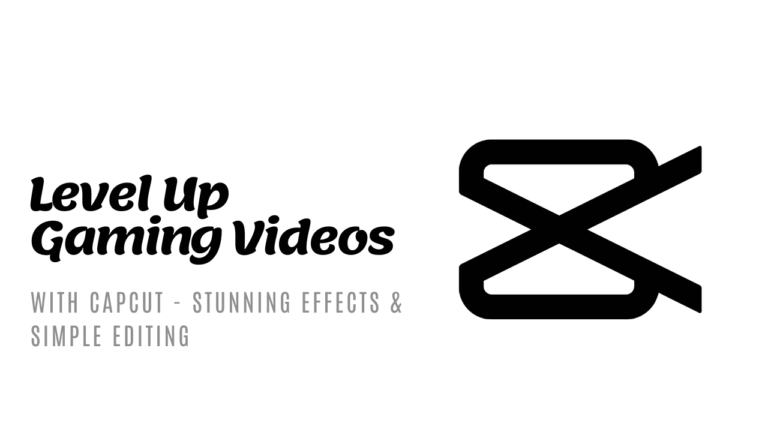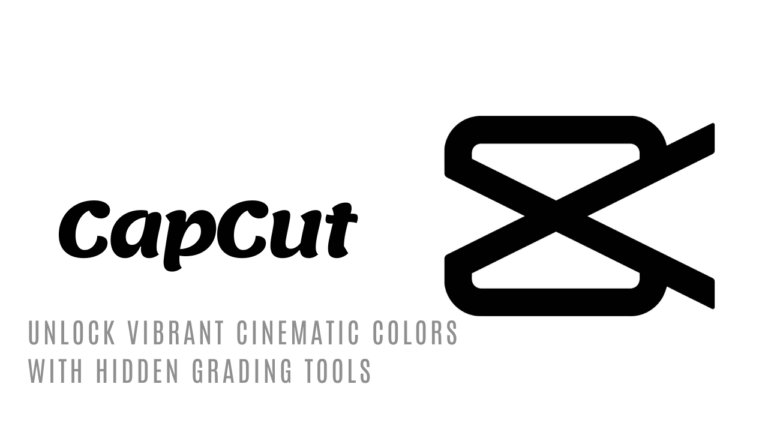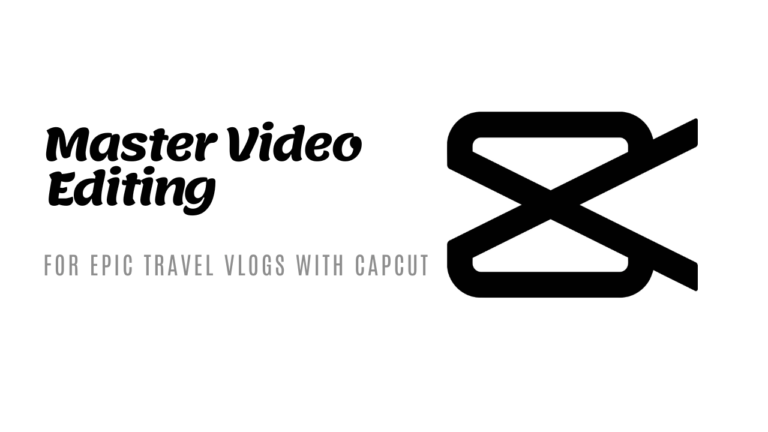Ways to Automate Video Editing Using AI in CapCut
In the world of video creation, we’re always on the lookout for shortcuts and tricks to make our work easier and faster, without skimping on quality. That’s where AI, or artificial intelligence, steps in, especially in popular video editing apps like CapCut.
Let’s dive into how AI can turn you into a video editing wizard, making your projects shine with less effort.
What’s CapCut, Anyway?
Before we jump into the AI magic, let’s get a quick overview. CapCut is a free video editing app that’s super user-friendly. It’s like having a mini editing studio right in your pocket. Whether you’re a pro YouTuber or just love sharing cool videos with friends, CapCut has something for everyone.
AI Features in CapCut That You’ll Love
Now, let’s explore the cool AI features in CapCut that can automate your video editing process:
- Auto-Captions: Ever watched a video with subtitles and thought about how tedious it must be to type them out? CapCut’s AI does that for you. Speak in your video, and it can automatically generate captions. It’s like having a super-fast typist hiding in your phone.
- Background Removal: Want to make it look like you’re on a beach or in outer space without actually going there? CapCut’s AI can remove your video’s background and let you replace it with whatever you like. It’s like magic—no green screen required!
- Video Stabilization: Shaky videos can make your audience feel like they’re on a bumpy ride. CapCut’s AI smooths out those shakes, making your videos look sleek and professional. It’s like having a virtual tripod that steadies every shot.
- Object Removal: Got a pesky photo bomber ruining your perfect shot? The AI in CapCut can help you remove unwanted objects or people from your videos, cleaning up the scene without a trace.
- Smart Editing: Imagine if your app could suggest edits, cuts, and even music based on your video content. CapCut’s AI does just that. It analyzes your footage and offers suggestions to make your video pop.
How to Use These AI Features
Using these AI features in CapCut is a breeze. Here’s a simple breakdown:
- For Auto-Captions and Background Removal: Just select the clip you want to edit, look for the AI feature icon, and let CapCut do its thing.
- For Video Stabilization and Object Removal: Choose the shaky or cluttered clip, find the stabilization or removal tool in the editing menu, and watch the AI work its magic.
- For Smart Editing: When you start a new project, CapCut might offer suggestions right away. If not, explore the editing tools, and you’ll find AI options ready to assist.
Why Use AI in Video Editing?
The biggest reason? It saves time. AI takes over the repetitive, time-consuming parts of editing, allowing you to focus on the creative aspects. Plus, it can do things that might be beyond our manual editing skills, making our videos look incredibly professional with minimal effort.
Embracing the Future of Video Editing
As AI technology keeps advancing, tools like CapCut are making video editing more accessible and fun for everyone. Whether you’re making videos for a big audience or just for fun, AI features in CapCut can elevate your editing game, making your videos stand out.
So, why not dive into CapCut and explore these AI features? You might just find yourself creating videos you never thought possible, all with a few taps on your screen. Happy editing!


![Top 5 CapCut Templates for Instagram Reels in 2024 [Updated]](https://newcapcuttemplate.com/wp-content/uploads/2024/05/Minimalist-Tutorial-Event-YouTube-Thumbnail-2024-05-30T232824.361-768x432.png)
![CapCut Tips for Fitness and Health Influencers [2024 Guide]](https://newcapcuttemplate.com/wp-content/uploads/2024/05/Minimalist-Tutorial-Event-YouTube-Thumbnail-2024-05-29T231620.334-768x432.png)