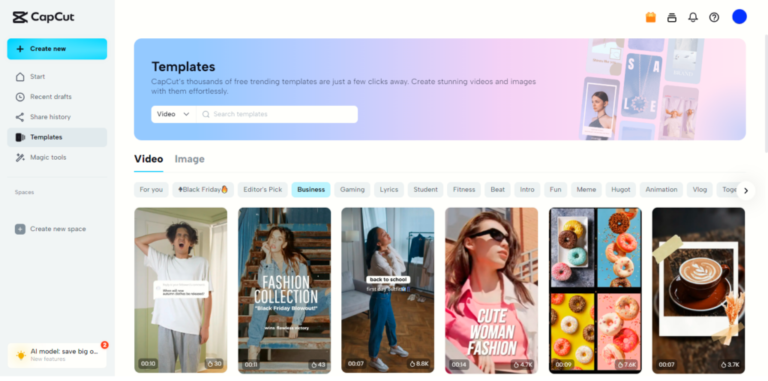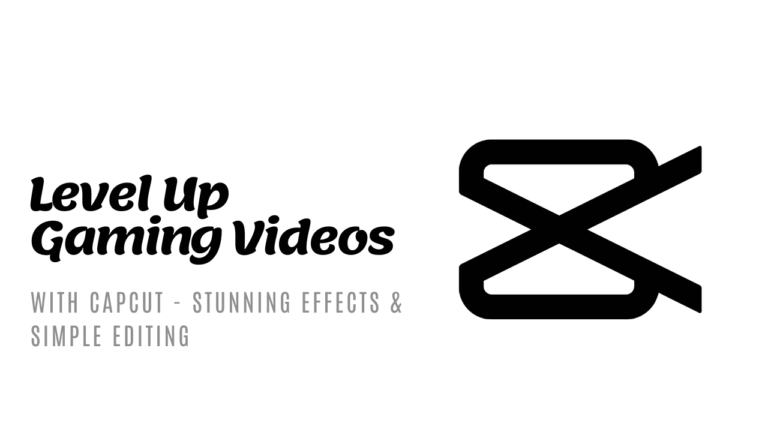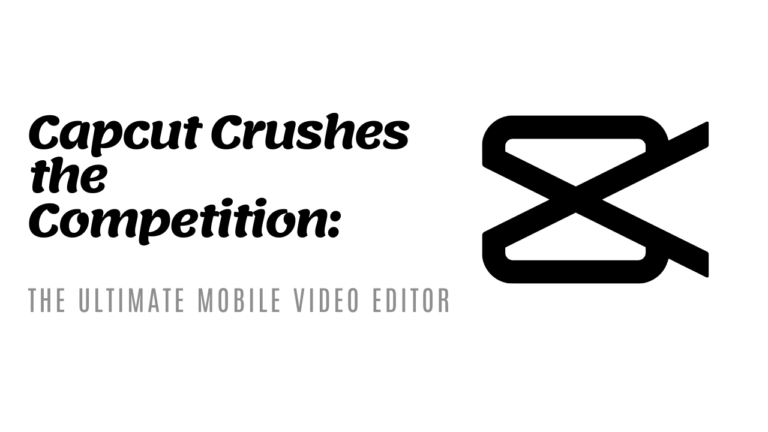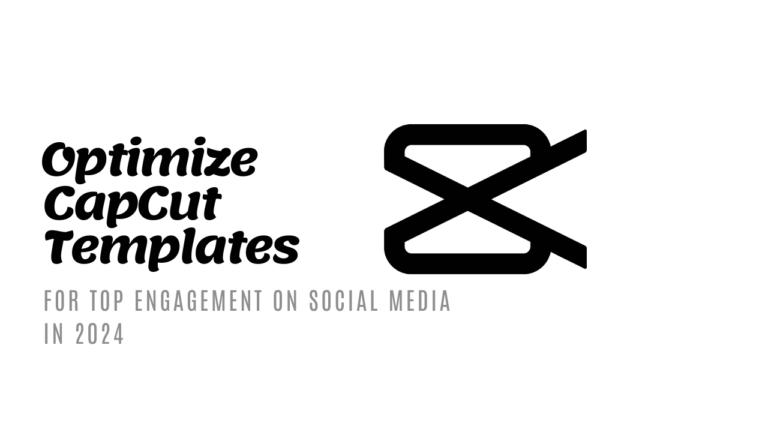How to use chroma key in CapCut for video editing
Ever wondered how to remove the background from your videos using CapCut? The chroma key feature makes it simple. Whether you’re creating fun TikTok clips or producing professional content, mastering the chroma key can elevate your videos.
In this blog post, you’ll learn how to use CapCut’s chroma key to seamlessly replace backgrounds, giving you limitless creative possibilities. Let’s dive in and make your videos stand out.
Understanding Chroma Key in Capcut
Chroma key, also known as green screen technology, is a powerful tool in video editing that allows you to replace one color in an image or video with another. In Capcut, understanding how chroma key works can take your video editing skills to the next level, helping you create visually stunning content.
Benefits of Chroma Key in Video Editing
Using chroma key in Capcut offers various benefits that can enhance the quality and creativity of your videos:
- Professional-looking videos: Chroma key helps you achieve a polished and professional look by easily changing backgrounds or adding visual effects.
- Creative backgrounds: With chroma key, you can transport your subjects to any location or setting without leaving the comfort of your home studio.
- Enhanced visual effects: Whether it’s adding animated elements or placing your subject in a different context, chroma key opens up a world of creative possibilities.
Photo by Kyle Loftus 

How Chroma Key Works in Capcut
In Capcut, applying chroma key involves a few simple steps:
- Selecting your footage: Begin by importing the video clip you want to work on into Capcut.
- Adding the chroma key effect: Locate the chroma key feature in Capcut’s editing tools and apply it to your clip.
- Adjusting settings: Fine-tune the color range and settings to key out the background color effectively.
- Choosing a replacement background: Once you’ve removed the original background, select a new background or overlay to replace it with.
By following these steps and experimenting with different settings, you can seamlessly integrate chroma key into your Capcut projects, unlocking endless creative possibilities for your videos.
Steps to Use Chroma Key in Capcut
Importing Footage to Capcut:
To start using the chroma key feature in Capcut, you need to import your green screen footage and background materials. Open Capcut and tap on the “+” icon to create a new project. Choose the videos you want to edit by selecting them from your gallery or capturing new footage directly. Once imported, drag and drop the green screen and background footage onto the timeline for editing.


Applying Chroma Key Effect:
After importing your footage, it’s time to apply the chroma key effect in Capcut. Select the video clip you want to edit and look for the chroma key feature in the editing options. Tap on the chroma key button and adjust the settings to remove the green screen background. You can use the color picker tool to select the specific shade of green to key out or adjust the sliders for a precise removal process.
Preview the effect to ensure a seamless blend between foreground and background elements.
Adjusting Settings for Best Results:
For optimal chroma key results in Capcut, tweaking the settings is essential. Experiment with parameters like color tolerance, opacity, feathering, and edge detection to refine the keying process. Adjust the sliders gradually to find the perfect balance between removing the green screen and preserving the details in your footage. Regularly preview your edits to fine-tune the settings and achieve a professional-looking chroma key effect.
By following these steps, you can effectively utilize the chroma key feature in Capcut to enhance your video editing skills and create visually captivating content. Dive into the world of chroma keying and unleash your creativity with seamless background replacements and stunning visual effects.
Tips for Effective Chroma Key Editing
Chroma key editing can take your Capcut videos to the next level by allowing you to replace the green screen background with any image or video you desire. To make the most out of this feature, here are some essential tips to enhance your chroma key editing skills.
Avoiding Green Screen Spill
Green screen spill occurs when the green color from the background reflects onto the subject, resulting in a green tint. To minimize this effect, ensure proper lighting by evenly lighting the background and subject separately. Adjust the distance between the subject and the green screen to reduce spillage. In Capcut, you can also utilize the spill suppression feature to fine-tune your editing and achieve a cleaner chroma key effect.
Utilizing High-Quality Green Screen Materials
The quality of your green screen material significantly impacts the overall chroma key results. Investing in high-quality green screen backdrops or fabrics can make a difference in the final output of your edited videos. Look for reputable sources that offer durable, wrinkle-free green screens to achieve seamless editing in Capcut.
Using quality materials will help you create professional-looking videos with smooth chroma key effects.
By following these tips and utilizing the features available in Capcut, you can elevate your chroma key editing skills and produce visually captivating videos with stunning backgrounds seamlessly integrated into your content.


Conclusion
After exploring the ins and outs of Chroma Key editing on CapCut, you now have a solid grasp of how to enhance your videos creatively. By utilizing the green screen feature effectively, you can transport your viewers to a whole new world of imagination. Remember, practice makes perfect, so don’t hesitate to experiment with different backgrounds and settings to elevate your video content further.
By mastering the art of Chroma Key in CapCut, you open up a realm of possibilities for storytelling and visual impact. Your videos can now seamlessly integrate with captivating backgrounds, truly immersing your audience in the narrative you wish to convey.
Make sure to leverage the tools and features CapCut offers to enhance your editing journey continuously. Stay proactive in exploring new techniques and ideas to keep your content fresh and engaging. With dedication and creativity, your videos are bound to stand out and make a lasting impact on your viewers.