Master Killer Animation Tricks on CapCut
If you’re a video editing enthusiast, chances are you’ve heard of CapCut. This powerful, yet user-friendly app is a favorite among content creators for crafting eye-catching videos. But did you know you can take your edits to the next level with CapCut’s animation techniques? Mastering these techniques is a game-changer, allowing you to add dynamic movement and life to your videos.
In this post, you’ll dive into the essentials of CapCut’s animation features—such as keyframe animations and custom transitions. You’ll learn how to create smooth, professional-looking animations that can captivate your audience and set your content apart. Whether you’re a beginner or looking to enhance your skills, mastering these techniques will give your videos that extra flair. Get ready to unlock a new level of creativity in your video edits!
Getting Started with Capcut Animation
Capcut offers a variety of tools to kickstart your animation journey. Here’s how you can dive into animation creation within Capcut.
Adding Effects and Transitions
In Capcut, you have a wide array of effects and transitions at your disposal to enhance your animations. From basic fades to dynamic motion effects, these tools can elevate the visual appeal of your videos. Here are some tips on making the most out of effects and transitions:
- Experiment with different effects to understand their impact on your animations.
- Use transitions to smoothly switch between scenes and keep your viewers engaged.
- Adjust the duration and intensity of effects for a customized touch.
- Combine effects and transitions creatively for a professional look.
Enhance your storytelling by incorporating these effects and transitions seamlessly into your animations for a captivating viewer experience.


Utilizing Keyframe Animation
Keyframe animation is a fundamental technique in Capcut that allows you to create smooth and precise animations by setting key points for movement. Here’s how you can make the most of keyframe animation:
- Understand the concept of keyframes as anchor points for animation sequences.
- Use keyframes to control the position, scale, rotation, and opacity of elements in your animations.
- Experiment with different interpolation methods to achieve the desired motion dynamics.
- Fine-tune keyframe timings to synchronize movements with audio or other visual elements.
By mastering keyframe animation, you can add a layer of sophistication to your creations and bring your animations to life with fluid motion and seamless transitions.
For more in-depth tutorials and tips on Capcut animation techniques, check out these resources:
- Cartoon Animations using Only Capcut: Step by step Tutorial
- 10 INSANE Capcut Editing Tricks
- A Comprehensive Guide to Mastering CapCut’s Keyframe Animation
- CapCut Video Editing Tutorial: From Beginner to Advanced
- 5 CapCut Transitions That Make You Better Than 99% Of Editors
Start your animation journey with Capcut and unleash your creativity with these powerful features.
Advanced Animation Techniques
In Capcut, mastering text animation can add flair to your videos. When animating text, choosing the right font is crucial. Opt for fonts that are easy to read and match the tone of your video. Experiment with different motion effects like fade-ins, fly-ins, or typewriter effects to make your text dynamic. Capcut offers various text animation presets that you can customize to suit your style.
Creating custom motion paths for objects in Capcut allows you to control the movement of elements in your videos precisely. To do this, select the object you want to animate, then apply the motion path tool. You can create curves, loops, or straight paths to guide the object’s movement. By showcasing examples of custom motion paths in your videos, you can enhance visual interest and captivate your audience. Remember to use best practices to ensure accurate and smooth animations.


Tips for Professional Animation
Creating captivating animations in Capcut requires not only creativity but also effective techniques that streamline your workflow and enhance collaboration. Check out these tips to elevate your animation game:
Optimizing Workflow with Shortcuts
Efficiency is key in animation projects. By utilizing shortcuts in Capcut, you can save valuable time and work more smoothly. Here are some essential keyboard shortcuts and their functions:
- Ctrl + C / Command + C: Copy selected items.
- Ctrl + V / Command + V: Paste copied items.
- Ctrl + Z / Command + Z: Undo the last action.
- Ctrl + S / Command + S: Save your project.
By incorporating these shortcuts into your workflow, you can navigate Capcut more swiftly and focus on the creative aspects of your animation.


Collaborating on Complex Animations
Collaboration is essential for tackling intricate animation projects in Capcut. To ensure seamless teamwork, consider the following strategies:
- Version Control: Establish a clear system for managing different versions of the animation to track changes and progress effectively.
- File Sharing: Use reliable platforms for sharing project files securely with team members to maintain consistency.
- Feedback Integration: Implement a feedback loop within your team to exchange ideas, address issues, and refine the animation collectively.
Effective collaboration fosters innovation and results in high-quality animations that resonate with your audience. By combining these strategies with your creative skills, you can elevate your animation projects to new heights.
Conclusion
Capcut offers a wide range of animation techniques that can take your video editing to new levels. From basic keyframe animations to more advanced motion graphics, there are endless possibilities to explore.
Feel free to experiment with different styles and effects to find what best suits your creative vision. The tools are user-friendly, allowing you to play around and get hands-on experience.
Get started today. Dive into Capcut and see how far your creativity can go.


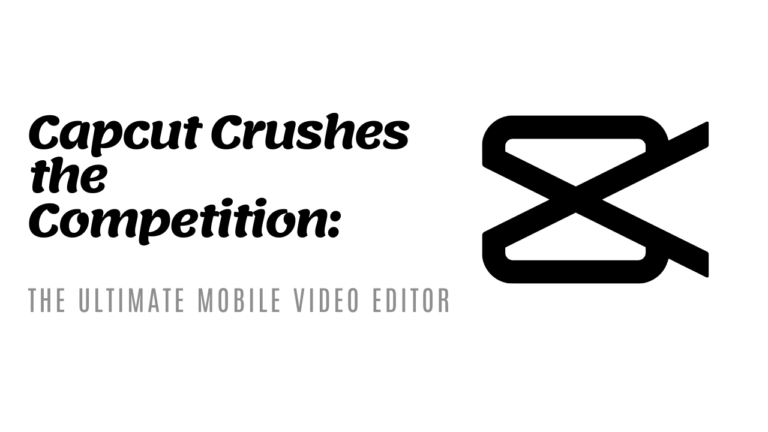
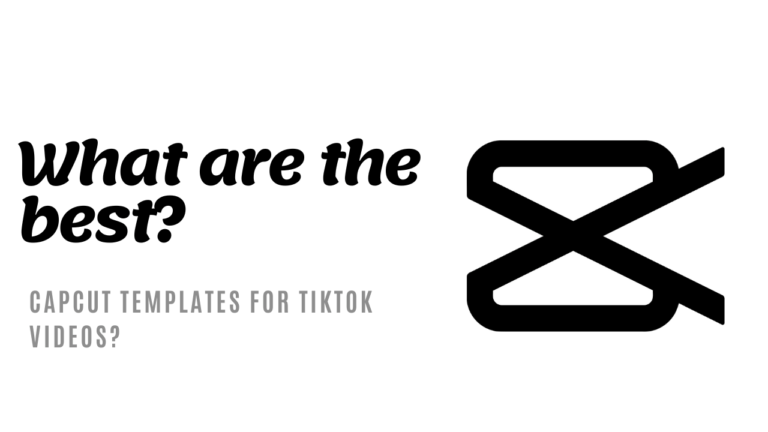
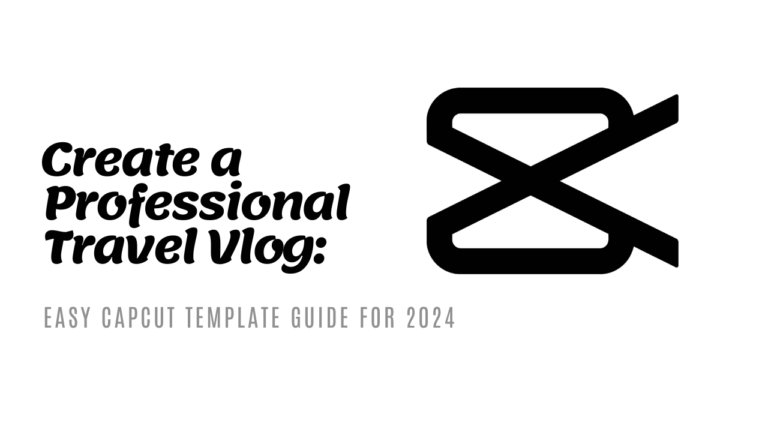
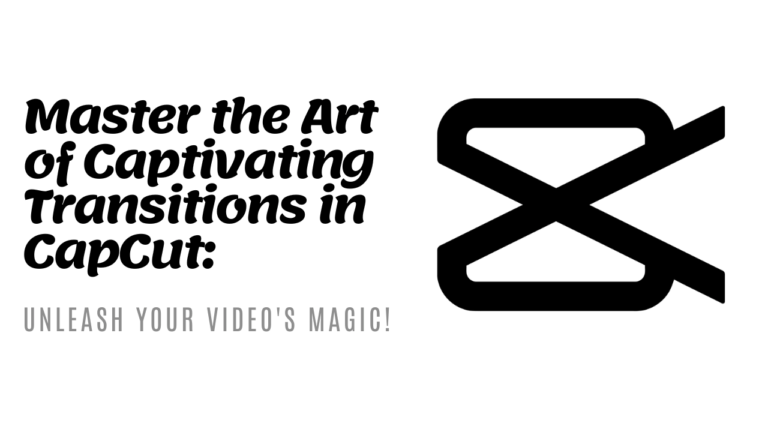
![Unlock the Beat | How to Seamlessly Integrate Music with CapCut Templates [Step-by-Step Guide]](https://newcapcuttemplate.com/wp-content/uploads/2024/04/unlock-the-beat-how-to-seamlessly-integrate-music-with-capcut-templates-step-by-step-guide.webp)