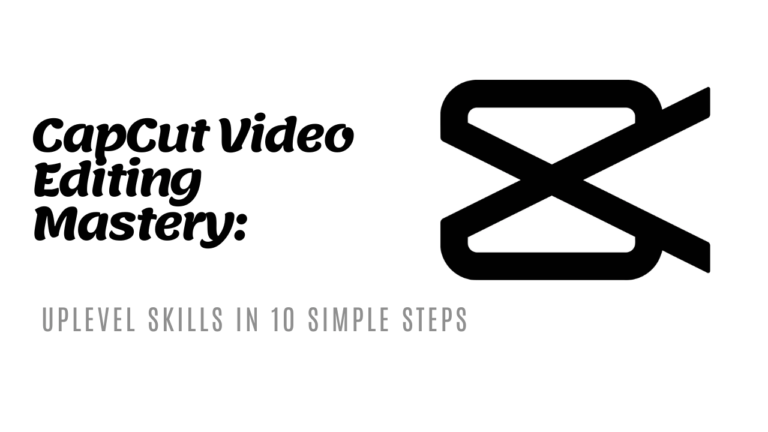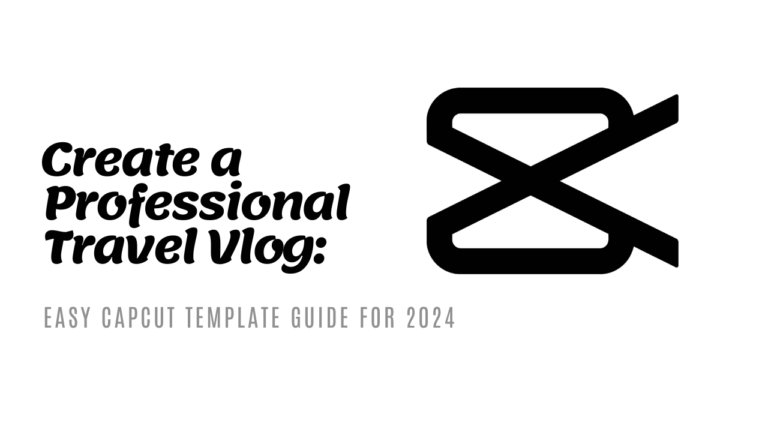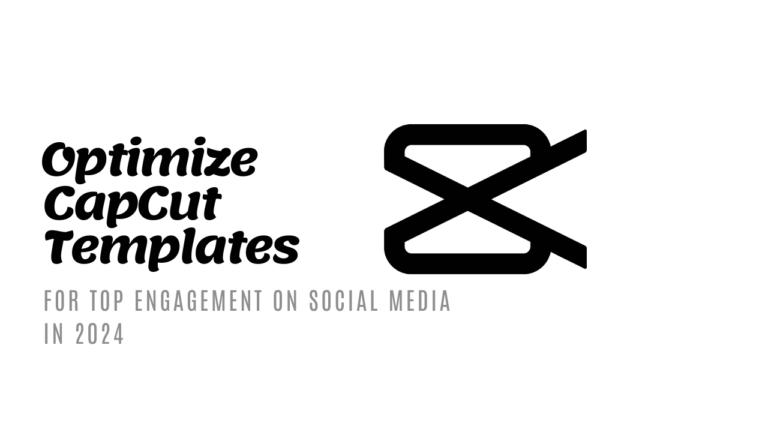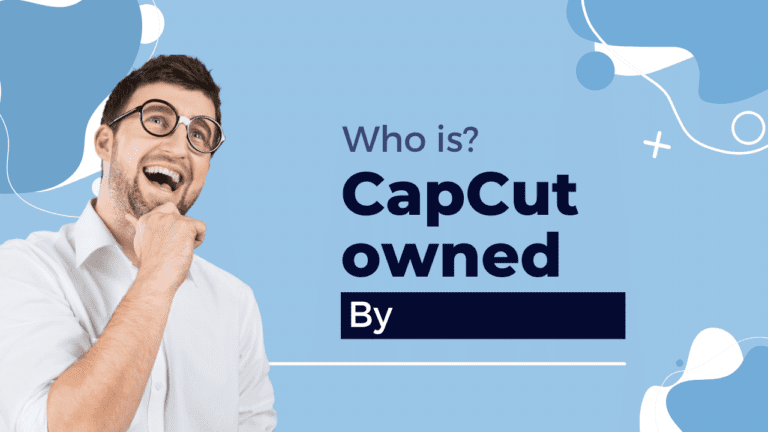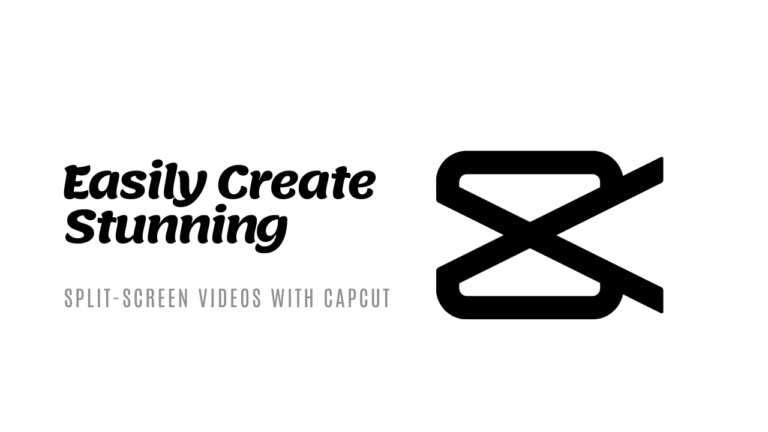Capcut Motion Tracking- Revolutionize Your Video Editing
Motion tracking in Capcut is an absolute game-changer for video editing enthusiasts. This powerful feature allows you to add dynamic elements to your videos, ensuring they follow specific objects seamlessly. Whether you’re creating content for social media, Y
ouTube, or personal projects, mastering motion tracking in Capcut can elevate your videos to professional levels.
Understanding Capcut Motion Tracking
Motion tracking is a feature that follows an object throughout your video. Within Capcut, this means you can ensure that text, graphics, or effects stick to a moving object, adding a layer of creativity and professionalism.
By selecting an object in your footage, Capcut’s algorithm tracks its movement, allowing you to attach other elements that move in sync. This is particularly useful for creating engaging and dynamic visuals.
Automating Object Tracking
Capcut simplifies the process by automating object tracking. You don’t need to manually adjust the position of your text or graphics frame by frame. Instead, Capcut does the heavy lifting, ensuring your elements follow the object smoothly. This automation saves time and ensures consistency, making your editing process more efficient.
Creating Dynamic Visual Effects
Imagine your video as a blank canvas, and motion tracking as the brush that brings it to life. With Capcut’s motion tracking, you can create dynamic visual effects that follow the movement of an object. This could be text that flows with a moving car or an animated graphic that follows a dancer’s moves, adding a whole new level of engagement to your videos.
How to Use Motion Tracking in Capcut
Starting with motion tracking in Capcut is straightforward. Follow these steps to incorporate this powerful feature into your video editing projects.
Step 1: Selecting the Object to Track
First things first, you need to pick the object in your video that you want to track. Tap on the object, and Capcut will highlight it for tracking. Make sure the object is prominent and easy to identify.
Step 2: Initiating the Motion Tracking Process
Once you’ve selected the object, initiate the motion tracking process. Capcut will analyze the video footage and begin tracking the object’s movement. This process might take a little time, depending on the length and complexity of your video.
Step 3: Adding Effects or Text to the Tracked Object
After the object has been tracked, it’s time to get creative. Add text, graphics, or other effects that you want to follow the object’s movement. Ensure these elements are positioned correctly at the start, and Capcut will take care of the rest, synchronizing them with the tracked object.
Tips for Optimal Motion Tracking Results
To make the most out of Capcut’s motion tracking feature, keep these tips in mind.
Maintaining Consistent Lighting Conditions
Consistent lighting is key for accurate tracking. Changes in lighting can confuse the tracking algorithm, leading to errors. Ensure your video has stable lighting conditions to help Capcut track the object smoothly.
Choosing High-Contrast Objects for Tracking
High-contrast objects are easier to track. If the object you’re tracking stands out clearly from the background, Capcut will do a better job following it. Opt for objects with distinct colors and shapes to achieve the best results.
Conclusion
Capcut’s motion tracking feature is a powerful tool that can greatly enhance your video editing capabilities. By understanding how to effectively use this feature, you can create more engaging and professional-quality videos. Don’t be afraid to experiment and see what creative possibilities motion tracking can open for you!
Be sure to explore more about [Capcut’s official features](https://www.capcut.com/features) to enhance your editing skills.