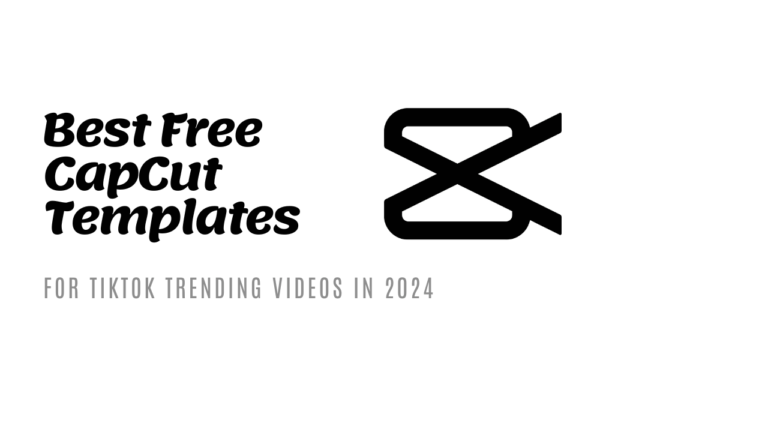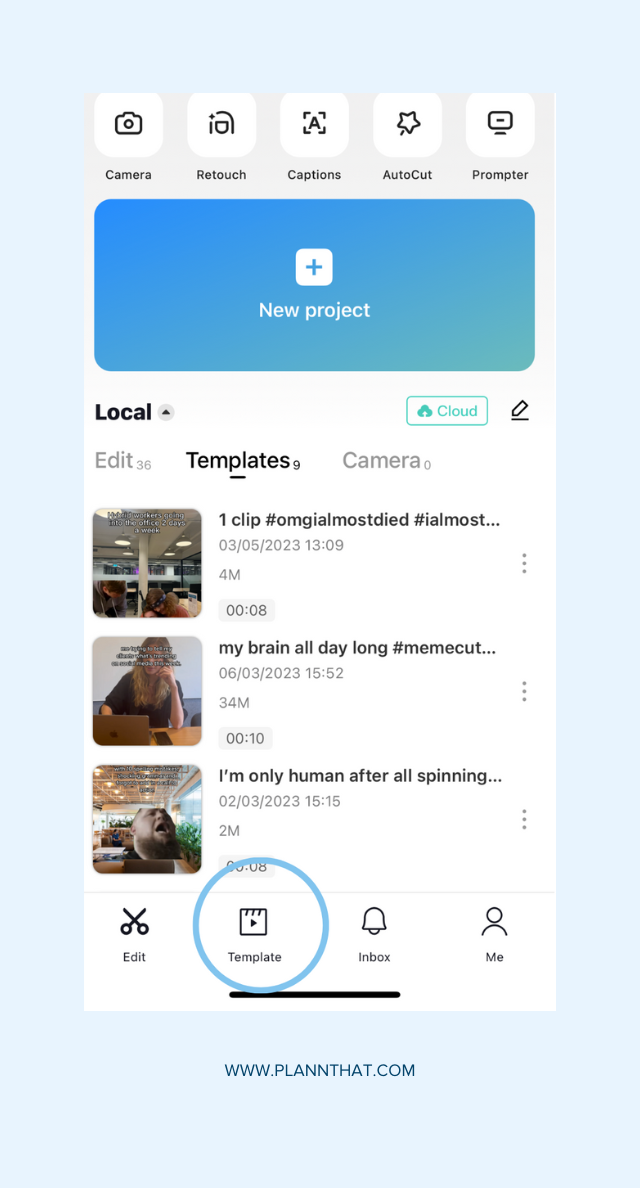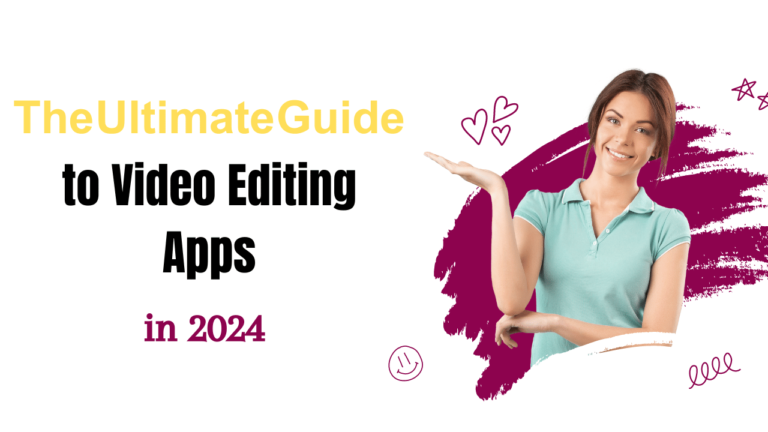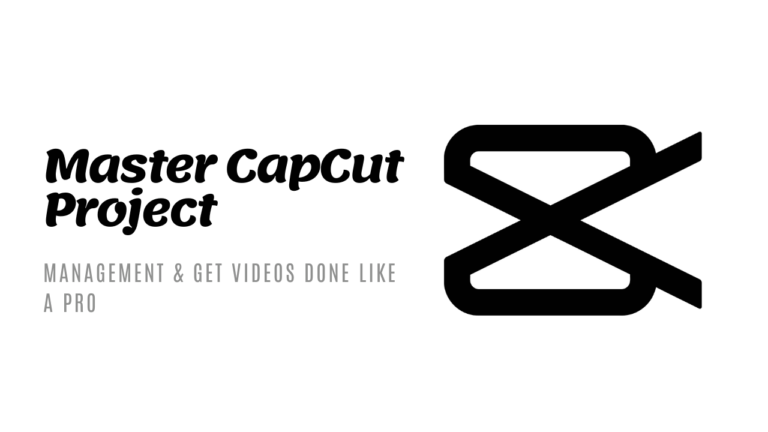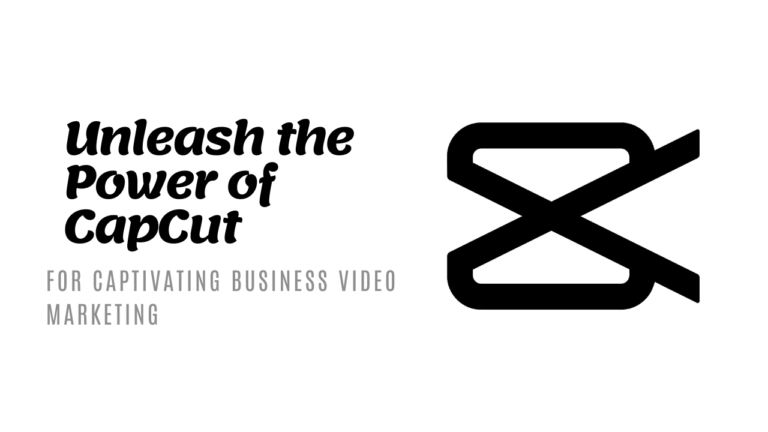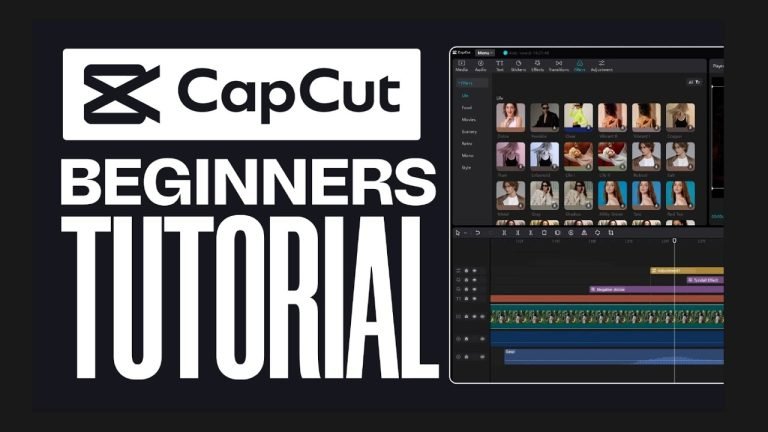How to use CapCut Templates for Educational Content Creation
CapCut has emerged as a dynamic tool in the realm of digital content creation, especially for educational purposes. Its comprehensive suite of features offers educators and students alike an accessible platform to create engaging and informative content.
Here’s how you can leverage CapCut templates for educational content creation, simplifying complex concepts and making learning a visually appealing and interactive experience.
Getting Started with CapCut
First, download and install CapCut from your device’s app store. It’s available for both mobile devices and PCs, offering a versatile editing experience across platforms. Once installed, you can begin exploring its vast array of features and templates designed for various content types, including educational material.
Using Templates for Educational Content
CapCut simplifies the video editing process with its user-friendly interface and one-click tools for template customization, making it easy for educators to create professional-quality videos. The platform offers niche-specific templates, including those designed for educational and tutorial content, providing a solid foundation to build upon.
Find the Right Template
Start by selecting a template that fits your educational content needs. CapCut offers templates for various niches, from fashion and travel to food and education. For educational content, choose a template with a professional layout, clear transitions, and engaging effects.
You can find templates directly within the CapCut app or through TikTok, where trending templates can help boost the visibility and engagement of your content. Searching ‘CapCut Templates’ in the TikTok search box is a great way to find popular and relevant templates.
Customize Your Template
After selecting a template, customize it to fit your educational content. Replace the default video clips and images with your educational material. Use the text editing features to add informative captions or key points, ensuring the information is easily digestible and engaging. CapCut’s text solutions streamline the process of adjusting font sizes, styles, and adding captions, making your content more informative and engaging.
Enhancing Your Video
Utilize CapCut’s audio toolkit to add background music or sound effects that complement your educational content, making it more captivating for your audience. You can also explore advanced features like chroma keying to add creative backgrounds or special effects to illustrate your points more vividly.
Exporting Your Video
Once your video is edited to your satisfaction, export it from CapCut. Remember, videos saved from CapCut templates will have a watermark, which you can choose to crop out using your device’s video editor. For new videos, CapCut provides options to save with or without a watermark, depending on where you’re sharing your content.
Why Use CapCut for Educational Content?
CapCut’s accessibility and ease of use make it an excellent tool for educators looking to create compelling instructional content. Its range of features, from user-friendly interfaces to seamless social media integration, empowers educators to produce content that is not only educational but also engaging and easily shareable across platforms.
By following these steps and utilizing CapCut’s diverse features, educators can enhance their instructional materials, making learning an engaging and visually stimulating experience for students. Whether you’re explaining complex concepts, sharing knowledge, or providing tutorials, CapCut provides the tools necessary to bring your educational content to life.