Easily Create Stunning Split-Screen Videos with CapCut
Want to make your videos more engaging with CapCut’s split-screen feature? You’re in the right place. Split-screen videos let you display multiple video clips at once, adding a dynamic touch to your content. Whether you’re showcasing a before-and-after, comparing products, or collaborating with someone, CapCut makes it easy.
In this post, we’ll cover how to create split-screen videos using CapCut, breaking down each step so you can start editing like a pro. Stick around to learn the tips and tricks that will make your split-screen videos stand out.
Benefits of Creating Split-Screen Videos in CapCut
Split-screen videos in CapCut offer a multitude of benefits that can elevate your content to new heights. Let’s dive into how incorporating split-screen videos can enhance your storytelling and boost engagement on social media platforms.
Enhanced Storytelling
By utilizing split-screen videos in CapCut, you can infuse your storytelling with depth and creativity. Imagine seamlessly blending two parallel narratives or contrasting scenes side by side. This technique allows you to showcase multiple perspectives simultaneously, capturing the viewer’s attention and adding a dynamic element to your videos.
Whether you’re comparing before and after transformations, juxtaposing different emotions, or showcasing a split-second decision, split-screen videos in CapCut empower you to craft compelling and visually captivating stories.
Engagement Boost
Split-screen videos have the power to captivate viewers and drive engagement on social media platforms. The visually striking nature of split-screen layouts grabs the audience’s attention and encourages them to stay engaged with your content. Whether you’re highlighting product comparisons, showcasing a step-by-step tutorial, or presenting a virtual conversation, the dual-screen effect in CapCut can make your videos stand out in a sea of content.
As viewers are drawn in by the dynamic visuals and narrative possibilities of split-screen videos, they are more likely to interact with your content, like, share, and comment, ultimately boosting your social media engagement metrics.
Utilizing split-screen videos in CapCut opens up a world of storytelling possibilities and enhances the overall viewer experience, making your content more compelling and shareable. Experimenting with this feature can take your video creations to the next level, enticing your audience and increasing engagement across social media platforms.
Step-by-Step Guide to Making Split-Screen Videos in CapCut
Editing split-screen videos in CapCut can add an exciting and dynamic touch to your content. Below is a step-by-step guide to help you create captivating split-screen videos effortlessly.
Importing Footage
To kickstart your split-screen video project in CapCut, you first need to import your footage. Begin by opening CapCut and creating a new project. Tap on the “+” icon to add your videos to the timeline. You can import multiple clips by selecting them from your device’s storage. Once imported, arrange the clips in the desired order for your split-screen composition.
Split-Screen Editing Tools
CapCut offers a range of editing tools that make the process of creating split-screen effects seamless. Experiment with the “Split” tool to divide the screen into multiple frames. Adjust the size and position of each video frame to achieve the desired split-screen layout. Additionally, explore features like transitions and effects to enhance the overall visual appeal of your split-screen video.
Customizing Split-Screen Layouts
Customizing the layout of your split-screen video is key to achieving a visually engaging result. CapCut allows you to adjust the size and positioning of video frames with precision. Play around with different layouts to create a balanced composition. Consider resizing frames, changing their positions, or applying filters to enhance the aesthetic appeal of each segment.
By customizing the split-screen layout, you can elevate the impact of your video content.
Creating split-screen videos in CapCut opens up a world of creative possibilities for expressing your ideas. Experiment with different editing tools and layouts to craft unique and captivating split-screen compositions that resonate with your audience. Let your creativity flow as you explore the diverse capabilities of CapCut for producing visually stunning split-screen videos.
Photo by Ron Lach
Tips for Perfecting Your CapCut Split-Screen Creations
Creating captivating split-screen videos on CapCut requires attention to detail and creativity. Here are some tips to enhance your split-screen creations:
Balancing Visual Elements
Achieving a visually appealing split-screen video involves balancing the visual elements within each frame. To create a harmonious overall look, consider the composition of each segment to ensure a balanced and aesthetically pleasing result. By distributing visual elements strategically across the screen, you can maintain a cohesive and engaging viewing experience for your audience.
Utilizing Transitions Effectively
Transitions play a vital role in enhancing the flow of your split-screen video. In CapCut, explore the diverse transition options available to smoothly switch between different segments. Experiment with creative transitions like fades, wipes, or slides to add a dynamic touch to your video.
By selecting transitions that align with the content of each segment, you can create a seamless viewing experience that keeps viewers engaged from start to finish.
Adding Audio Enhancements
Incorporating suitable audio elements can elevate the impact of your split-screen videos. Enhance the viewing experience by integrating background music, sound effects, or voiceovers that complement the visuals on screen. Choose audio elements that match the mood and tone of each segment to create a cohesive narrative that resonates with your audience.
By paying attention to audio details, you can enrich the storytelling aspect of your split-screen creations and leave a lasting impression on viewers.
 Photo by Kyle Loftus
Photo by Kyle Loftus
Sharing and Showcasing Your CapCut Split-Screen Masterpieces
Split-screen videos created with CapCut offer a unique way to express creativity and storytelling. Once you’ve crafted your masterpiece, the next step is sharing and showcasing it to the world. Let’s explore how to optimize your split-screen creations for different platforms and engage with the vibrant CapCut community for inspiration and support.
Optimizing for Different Platforms
When it comes to sharing your CapCut split-screen videos, optimizing them for different social media platforms is key to maximizing engagement. Each platform has its own specifications and best practices for video content. For Instagram, consider the square or vertical video format to fit seamlessly in feeds and stories.
Platforms like YouTube and TikTok may favor full-screen horizontal videos for a more immersive viewing experience. Always pay attention to the aspect ratios, video lengths, and quality settings recommended by each platform for the best results.
To boost visibility and reach, make use of relevant hashtags and keywords in your video descriptions and captions. This can help your content get discovered by a wider audience interested in similar themes or topics. Don’t forget to tailor your video titles and thumbnails to be eye-catching and descriptive, enticing viewers to click and watch your split-screen creation.
By customizing your videos for each platform, you can enhance their impact and appeal to specific audiences.
Engaging with the CapCut Community
Joining the CapCut community opens up a world of creative possibilities and connections with fellow users. By engaging with the community, you can gain valuable feedback, share tips and tricks, and discover new ideas for your split-screen projects. Consider participating in challenges or contests hosted within the community to showcase your skills and connect with like-minded creators.
Collaborating with other CapCut users can also spark inspiration and lead to exciting creative collaborations. Share your split-screen videos in community forums or groups to gather feedback and support from peers. Offering constructive criticism and encouragement to others can foster a supportive environment where creators can learn and grow together.
By actively engaging with the CapCut community, you not only enhance your own skills but also contribute to a thriving ecosystem of creativity and innovation.
Photo by Pixabay
Conclusion
CapCut split-screen videos open up a new dimension of creativity for video creators. With its intuitive interface, anyone can easily use this feature to showcase multiple scenes or perspectives in one frame.
Whether you’re a beginner or an experienced editor, CapCut makes it simple to create engaging and dynamic content. The split-screen feature allows for diverse storytelling possibilities, making your videos more captivating and unique.
Explore the creative potential of split-screen videos on CapCut and take your content to the next level. Dive in and start experimenting today!

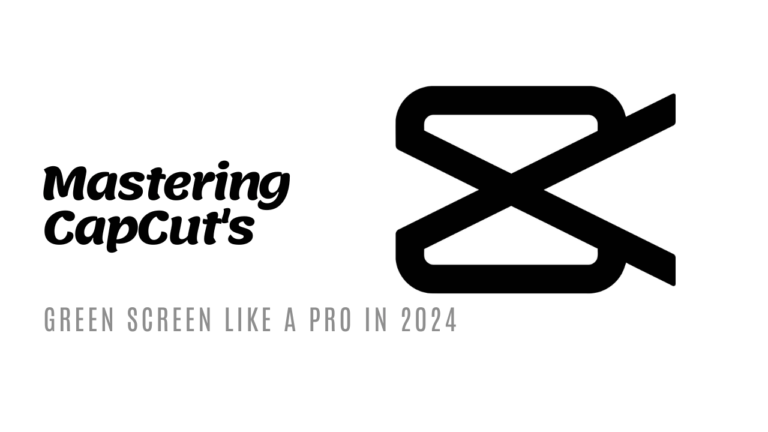
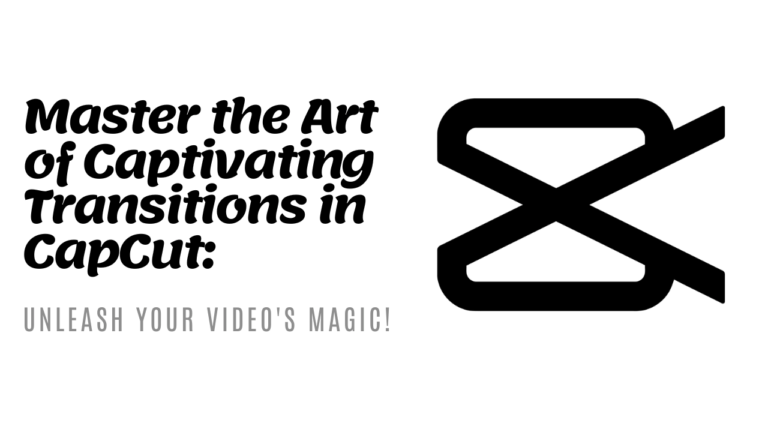
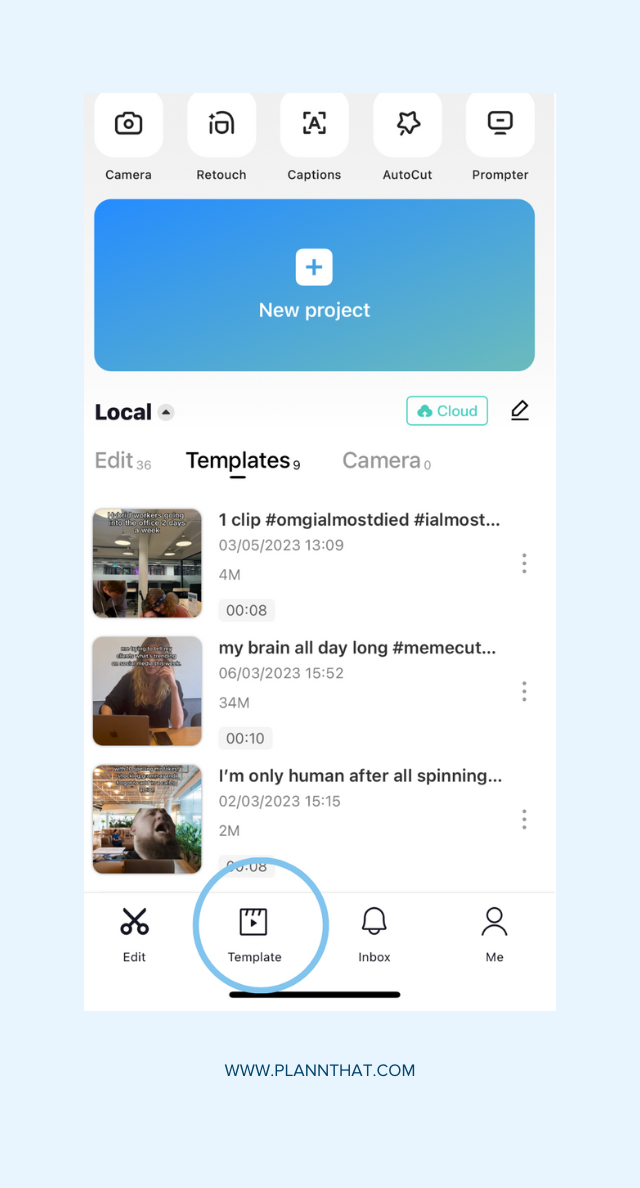
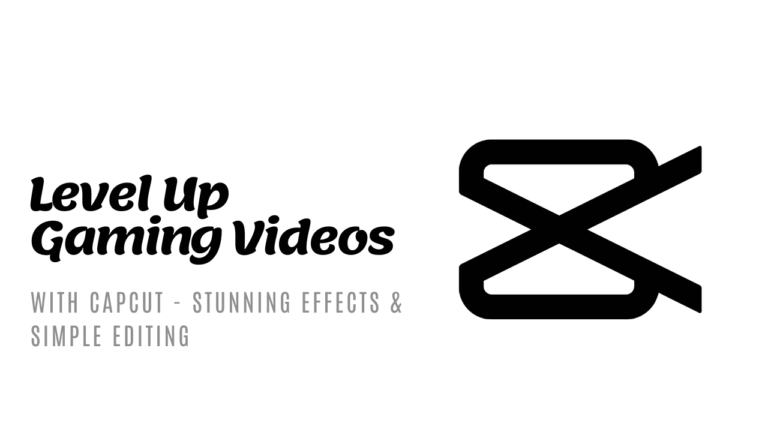
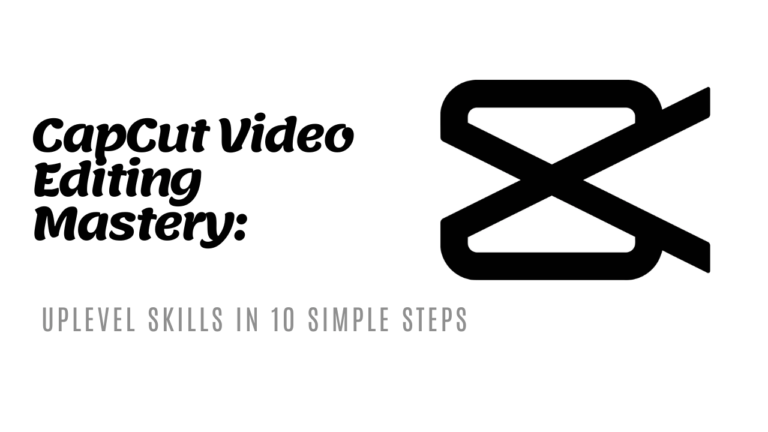
![CapCut Tips for Fitness and Health Influencers [2024 Guide]](https://newcapcuttemplate.com/wp-content/uploads/2024/05/Minimalist-Tutorial-Event-YouTube-Thumbnail-2024-05-29T231620.334-768x432.png)